JBL headphones have long been synonymous with high-quality sound and innovative design. From over-ear models to sleek in-ear buds, JBL offers a diverse range of headphones to cater to every audiophile’s needs. However, sometimes these beautiful machines can give you a headache. If you are experiencing connectivity issues, unresponsive controls, or other problems, a simple reset could be the solution. In this guide, we’ll take you through the step-by-step process of How to Reset JBL Headphones, ensuring that you can quickly get back to enjoying your music in all its glory.
How to Reset JBL Headphones Via APP
Yes! you read it right there is an app for JBL earbuds and headphones from which you can enjoy or experience different settings of JBL headphones like noise cancellation, smart mode, custom equalization, voice assistants, etc.
Besides other functions, you can also reset your headphones from the app, It will erase all the previous pairings and you will have to connect with your device again which is not a big issue right? This simple reset can save us from the headache of connectivity issues or sometimes can save us money for repairs.
All you have to do is install the app from the Play Store and connect the headphones then launch the app and follow the following steps:
- Open the app click your Headphones> Click Support Section> Click reset, Done!
Now your headphones will disconnect itself and return to their default factory settings.
How to Reset JBL Headphones 510BT Manually With Pictures
Before delving into the nitty-gritty of resetting your JBL headphones, let’s discuss why a reset might be necessary. Over time, electronic devices can experience software glitches or connection conflicts that impede their performance. Resetting your JBL headphones essentially gives them a clean slate, clearing any temporary issues and restoring them to their default settings.
Step 1: Identify Your JBL Headphone Model
JBL offers a diverse lineup of headphones, each with its own unique features and reset methods. To ensure you’re following the correct reset procedure, start by identifying your specific JBL headphone model. You can find this information in the user manual or on the product’s packaging. Once you’ve pinpointed your model, proceed to the corresponding reset instructions. You can use this method for JBL TUNE 710BT, JBL Live 760NC, JBL Club One, and JBL T450BT, here we are going to talk about the tune 510BT model.
Step 2: Soft Reset vs. Hard Reset
JBL headphones typically offer two types of resets: soft reset and hard reset. Let’s explore both options to help you decide which one is most suitable for your situation.
- Soft Reset: A soft reset is a gentle way to reboot your headphones without affecting your personalized settings. To perform a soft reset, follow these general steps:
- Power off your JBL headphones.
- Disconnect any wired connections.
- Wait for a few moments.
- Power on your headphones and attempt to reconnect them to your device.
- Hard Reset: If your headphones are experiencing persistent issues, a hard reset might be necessary. Keep in mind that a hard reset will restore your headphones to their factory settings, erasing any saved preferences. To perform a hard reset:
- Power on your JBL headphones and forget the device from your phone.
- Press the Power Button for 5 seconds as shown in the pic and you will see a white or blue light blinking.
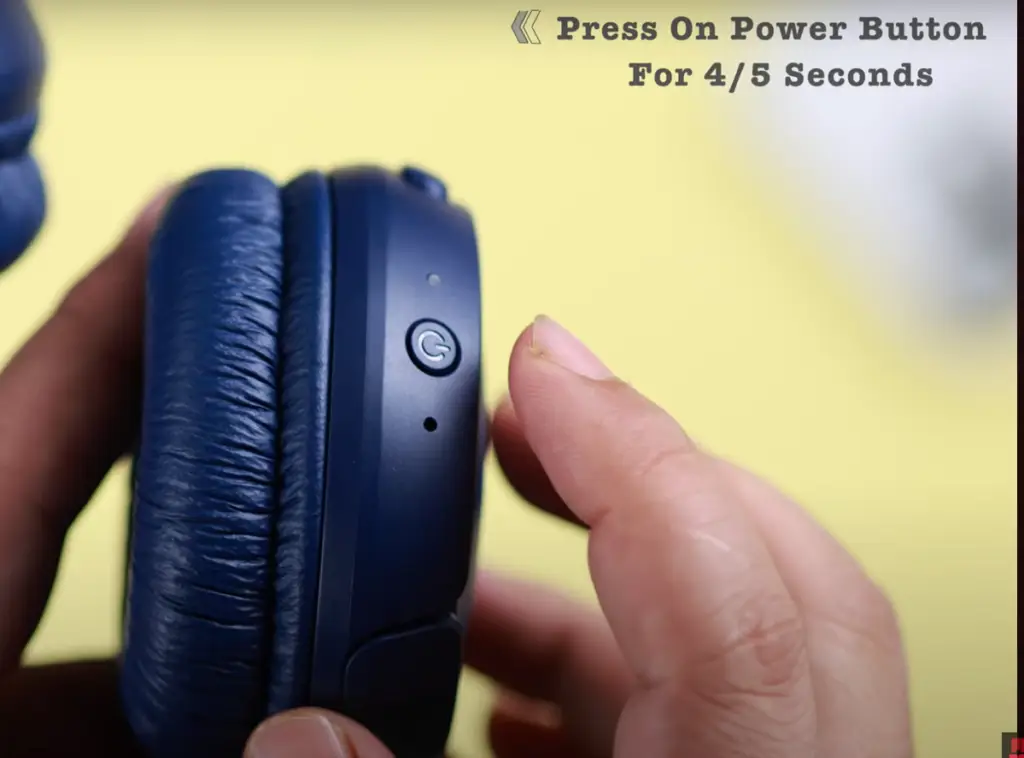
As you can see in the picture.

- Now hold the power button for 10 seconds till the light goes off.

Now your headphone is turned off and you can turn them on by holding the power on button for 10 seconds and when the device is turned on it will be in pairing mode.
Step 3: Test Your Reset
After completing the reset process, it’s time to put your JBL headphones to the test. Reconnect them to your device and play some audio to ensure that the issues you were facing have been resolved. If everything sounds and functions as expected, you’ve successfully tackled the reset challenge.
Step 4: Additional Troubleshooting Tips
If your headphones continue to exhibit issues even after a reset, consider these additional troubleshooting tips:
- Update Firmware: Outdated firmware can lead to performance problems. Visit the JBL website or use the JBL app to check for available firmware updates for your headphones.
- Check Battery: Low battery levels can cause connectivity issues. Make sure your headphones are adequately charged before use.
- Check Connectivity: Ensure your headphones are properly paired with your device. Remove any existing pairings and establish a new connection if needed.
- Contact Support: If all else fails, don’t hesitate to reach out to JBL customer support for personalized assistance.
Conclusion
JBL headphones are more than just audio accessories – they’re a gateway to an immersive auditory experience. When glitches arise, knowing how to reset your JBL headphones can save the day and restore your music-listening bliss. Whether you opt for a soft reset to troubleshoot minor issues or a hard reset to tackle persistent challenges, the process is straightforward and well worth the effort.
So That was all you needed to answer the question of “How to Reset JBL Headphones“. Armed with this comprehensive guide, you’re equipped to master the art of resetting your JBL headphones and ensuring that your music always takes center stage. If you have any more questions you can contact us or comment below to let us know about your problems.

I am Michael a Texas-based recording engineer and sound enthusiast. I contribute to Headphones Pedia’s efforts to educate readers about intriguing new devices and other audio-related issues by drawing on their experience working on several sound projects. I also use AI tools to assist with content creation.




