Discover why are my headphones crackling and how to fix it. Learn how to troubleshoot this audio issue for a seamless listening experience.
Are you tired of the annoying crackling headphones sound disrupting your music or podcast sessions? You’re not alone. Many headphone users have encountered this frustrating issue at some point. In this comprehensive guide, we will delve into the reasons behind the dreaded headphone crackling and provide you with solutions to enjoy uninterrupted audio bliss.
Introduction
Headphones are an essential part of our daily lives, offering a personal auditory escape into the world of music, podcasts, and more. However, when they start crackling, that blissful escape can quickly turn into a headache. But fret not! We’re here to help you understand why your headphones crack and how to resolve this issue effectively.
Why Are My Headphones Crackling?
Let’s explore some of the reasons that are causing the crackling sound and disturbing us in the long term.
Remember before using any DIY fix if you have a warranty then you should avoid any major changes to avoid nulling the warranty.
Loose or Damaged Audio Cables
One of the most common culprits behind headphone crackling is loose or damaged audio cables. With time they can get damaged or worn out and sometimes due to rough use, they can get cracked.
What You Can Do
- If you have damaged wire you can cut the wire from that area remove that small piece of wire reconnect the healthy wire and then cover it with an electric tape.
- You can buy a new pair of wires, and remove the old one by opening the headphone through screws and then connecting the new one for this purpose you should have little bit expertise of in soldering and you will need following
Before you begin, you will need:
- Soldering kit
- Wire stripper/knife/cutter
- Electrical tape / heat-shrink tubing
- Lighter (or sandpaper)
Wireless Interference
If you’re using wireless headphones, interference from other electronic devices in your vicinity could be the reason behind the crackling. Microwave ovens, cordless phones, and Wi-Fi routers can disrupt the wireless signal, causing audio disturbances. To resolve this, move away from potential sources of interference or switch to a different frequency on your headphones.
In some headphones, you can change the frequency through the app of that brand, which will enable you to shift on different frequencies that your atmosphere is not affecting, like in IOS see the following article for the solution.
Low Battery
For wireless headphones, low battery levels can also result in crackling sounds. Why? The low battery can affect the performance or power of the signals which in turn will disturb the sound. So make sure they are charged or the battery is performing well, If there is an issue with the battery you should consider replacing it by yourself if it is simply removable or you can seek professional help.
Audio Jack Problems
Most of the time the biggest culprit is Jack. When using wired headphones, issues with the audio jack can lead to crackling. Dust, debris, or a damaged audio jack can cause poor connections. Carefully clean the audio jack and inspect it for any visible damage. Sometimes the jack works due to overuse and it has passed its service life or you can say it was made of cheap quality. If replacement is necessary, consult a professional for repair.
Compatibility Issues
Crackling can occur due to compatibility issues between your headphones and the audio source. Ensure that your headphones are compatible with the device you’re using. If not, consider using a different pair or invest in an adapter.
Driver Problems
Outdated or corrupted audio drivers on your computer or mobile device can also trigger headphone crackling. Update your drivers regularly to ensure seamless audio performance.
- A simple and easy way is to go to the search bar at the bottom of your screen and write “check for updates”, click on it, and see if there is any update available or not. You can update the drivers if the updates come.
- Install an app for updating the drivers of your like i.e. Driver Easy
- Connect your headphones and all the driver
- The application will inform you about the outdated driver.
- Now click on Update the drivers and see if the problem is fixed or not.
How to Fix Sound Stuttering/Crackling Audio on Windows PC With Pictures

Sometimes updating drivers can’t solve the problem, so you have to delete the current driver, restart the device check for updates, and reinstall the driver, this will solve your issue.
if the issue still exists due to drivers here is the permanent fix after that you won’t face any issues.
- Go to the Control Panel in Windows.
- Open Device Manager.
- Under “Sound, video, and game controllers,” locate “Realtek High Definition Audio” or a similar name depending on your sound card as shown in the following picture.

- Double-click on the audio driver to access its properties. Go to the “Drivers” tab.
- Instead of searching automatically for updates, choose “Let me choose from a list of available drivers on my computer.”

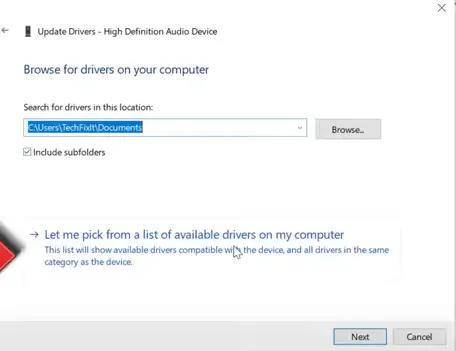
- Ensure that the option for “Show compatible hardware” is selected.
- You should see “High Definition Audio Device” listed as a compatible driver. Select this option.

- Install the High Definition Audio Device driver.
- Restart your computer.
If this fix solves your issue you should not update or change your driver again as it will cause the problem again.
Overheating
Sometimes we use headphones for extended periods and they get overheated causing a crackling sound or affecting the signals In return wireless headphones keep disconnecting. So go for a walk or eat something have some rest bro you are done for the day.
FAQs
Q: Can I fix crackling headphones myself?
Yes, in many cases, you can fix crackling headphones yourself. Start by checking the audio cables, cleaning the audio jack, and ensuring compatibility. If the issue persists, consult the manufacturer or a professional technician.
Q: Is wireless interference a common issue with all wireless headphones?
Wireless interference can affect all wireless headphones to some extent, but its severity depends on the headphone’s quality and the strength of the interference. High-quality wireless headphones often have better interference resistance.
Q: Are there any apps or software that can help troubleshoot headphone issues?
Yes, some apps and software can diagnose and troubleshoot headphone issues. Check your device’s app store or the manufacturer’s website for such tools. I can give you one example of Driver Easy.
Q: Can using headphones at high volumes cause crackling?
Yes, listening to audio at excessively high volumes can damage the headphone’s drivers, leading to crackling sounds. Always use headphones at a safe and comfortable volume level.
Conclusion
The frustration of headphone crackling can put a damper on your audio experience but armed with the knowledge from this guide of “Why Are My Headphones Crackling?”, you can troubleshoot and resolve this issue with ease. Remember to check for loose or damaged cables, be mindful of wireless interference, and ensure compatibility between your headphones and audio source The best is to change drivers as described above. With these tips and solutions, you can bid farewell to crackling headphones and enjoy your favorite sounds without interruptions. If the problems persist seek a professional repair or manufacturer’s help.
What other headphone problems do you face? Let us know in the comments and we might cover them in a future article!

I am Michael a Texas-based recording engineer and sound enthusiast. I contribute to Headphones Pedia’s efforts to educate readers about intriguing new devices and other audio-related issues by drawing on their experience working on several sound projects. I also use AI tools to assist with content creation.




